Backend Integration of OAuth
In Stytch’s B2B product there are two different versions of the OAuth authentication flow:
- Discovery Authentication: used for self-serve Organization creation or login prior to knowing the Organization context
- Organization-specific Authentication: used when you already know the Organization that the end user is trying to log into
This guide walks through how to offer OAuth for both scenarios.
Discovery Sign-Up or Login
The discovery flow is designed for situations where your end users are signing up or logging in from a central landing page, and have not specified which organization they are trying to access or are attempting to create a new Organization.
The sequence for how this flow works when using a backend integration approach is as follows:
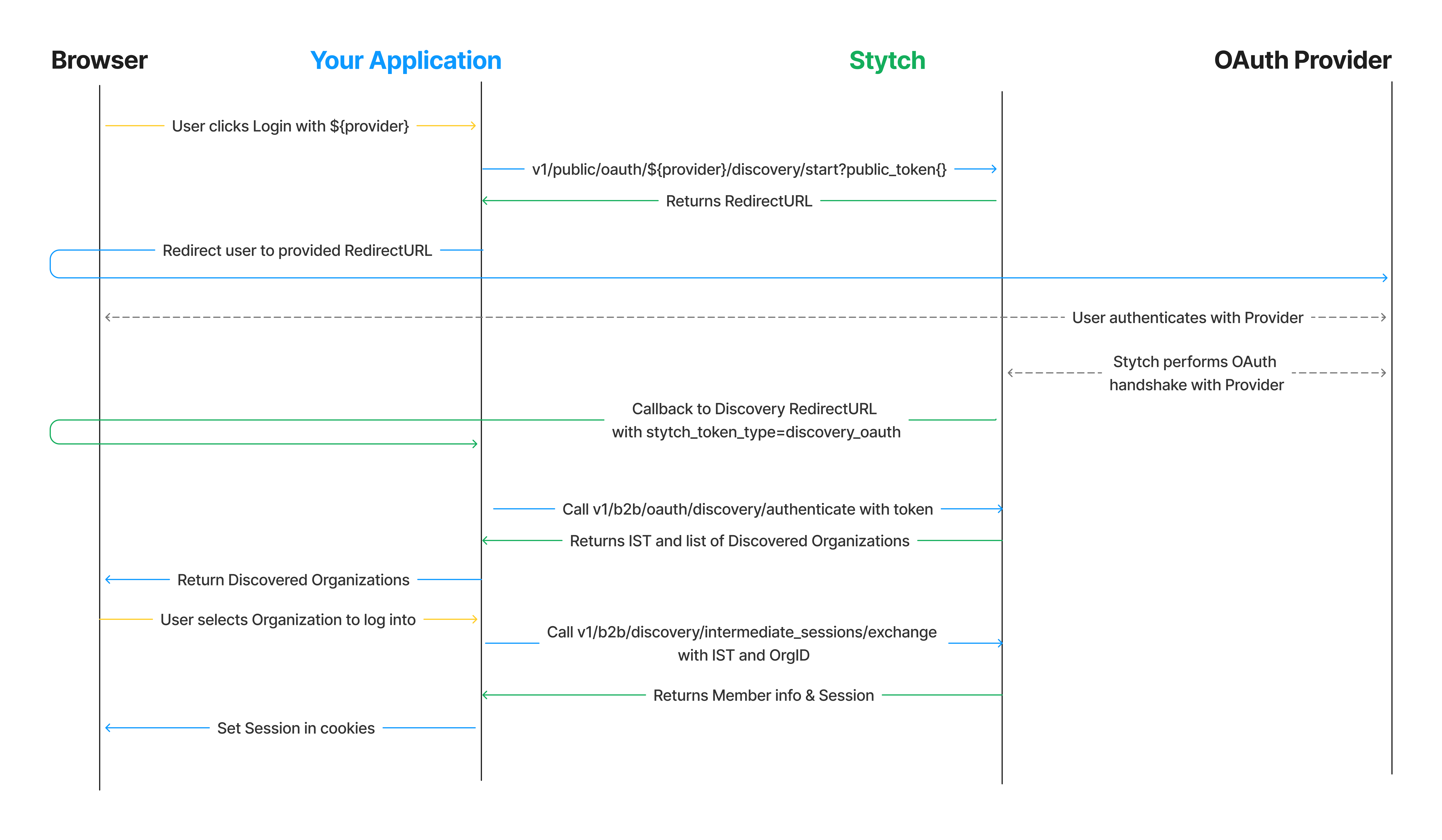
1Complete config steps
If you haven't done so already complete the steps in the OAuth Integration Guide Start Here
2Configure callback and template for selecting organization
Stytch will make a callback to the Discovery RedirectURL that you specified in the Stytch Dashboard. Your application should handle checking the stytch_token_type for the callback, and call the appropriate authentication method to finish the login process.
If your RedirectURL was http://localhost:3000/discovery you would add the following route to your application:
@app.route("/discovery", methods=["GET"])
def discovery() -> str:
token_type = request.args["stytch_token_type"]
token = request.args["token"]
if token_type != "discovery_oauth":
return "Unsupported auth method"
resp = stytch_client.oauth.discovery.authenticate(discovery_oauth_token=token)
if resp.status_code != 200:
return "Authentication error"
# store IST as cookie or other mechanism for use in subsequent request to exchange
session['ist'] = resp.intermediate_session_token
orgs = []
for discovered in resp.discovered_organizations:
org = {
"organization_id": discovered.organization.organization_id,
"organization_name": discovered.organization.organization_name,
}
orgs.append(org)
return render_template(
'discoveredOrgs.html',
discovered_organizations=orgs,
email_address=resp.email_address
)Create a template that surfaces the available organizations to the end user as well as the option to create a new Organization.
<!DOCTYPE html>
<html lang="en">
<head>
<title>Dashboard</title>
<link rel="stylesheet" href="/static/css/styles.css">
</head>
<body>
<div class="card">
<div class="card-content">
<h1>
Discovered Organizations for {{ email_address }}
</h1>
</div>
<p>Login to existing Organization or create a new one!</p>
<div id="button-containers"></div>
<div class="divider">
<hr class="line" />
</div>
<button class="button" onclick="createOrg()"> Create New Organization </button>
</div>
<script>
function selectOrg(organization_id) {
window.location.href = `/login/${organization_id}`;
}
function createOrg() {
window.location.href = `/create_org`;
}
const unparsedOrgs = "{{ discovered_organizations }}"
const orgs = JSON.parse(unparsedOrgs.replaceAll("'", "\""))
function iterateOverOrgs() {
document.getElementById('button-containers').innerHTML = orgs.map(org => (
`<button class="button" onclick="selectOrg('${org.organization_id}')">
${org.organization_name}
</button>`
)).join('\n\n');
}
iterateOverOrgs();
</script>
</body>
</html>3Create routes for handling user selection
Create two routes to handle the options presented to the end user: logging into an existing Organization or creating a new Organization.
@app.route("/login/<string:organization_id>", methods=["GET"])
def login_to_org(organization_id):
ist = session.get('ist')
if not ist:
return "No IST found"
resp = stytch_client.discovery.intermediate_sessions.exchange(
intermediate_session_token=ist,
organization_id=organization_id
)
if resp.status_code != 200:
return "Error logging into org"
# Clear IST and set stytch session
session.pop('ist', None)
session['stytch_session'] = resp.session_token
return member.json()
@app.route("/create_org", methods=["GET"])
def create_org() -> str:
ist = session.get('ist')
if not ist:
return "No IST found"
# Created org name and slug will be based on user's email
# Can also prompt end user to provide these
resp = stytch_client.discovery.organizations.create(
intermediate_session_token=ist,
organization_slug='',
organization_name=''
)
if resp.status_code != 200:
return "Error creating org"
# Clear IST and set stytch session
session.pop('ist', None)
session['stytch_session'] = resp.session_token
return member.json()4Initiate OAuth
Now that your application is ready to handle the authentication callback, you can test out an end-to-end authentication flow!
Enter the following into your browser – replacing {provider} with “google” or “microsoft” and replacing {public_token} with your Public Token (found in the Stytch Dashboard under Project ID & API Keys).
https://test.stytch.com/v1/public/oauth/{provider}/discovery/start?public_token={public_token}This will automatically redirect your browser to the OAuth provider (Google or Microsoft) to start the flow.
5(Optional) Build frontend for selecting OAuth login
You can create a simple login UI that renders the authentication options you want to support for discovery and serve this from your index route.
<head>
<title>Login</title>
<link rel="stylesheet" href="{{ url_for('static', filename= 'css/styles.css') }}">
</head>
<body>
<div class="card">
<div class="card-content">
<h1>Login to Find Your Orgs!</h1>
</div>
<button class="button" onclick="startDiscoveryOAuth('google')">
Continue with Google
</button>
<button class="button" onclick="startDiscoveryOAuth('microsoft')">
Continue with Microsoft
</button>
</div>
<script>
const public_token = "{{ public_token }}";
const api_base = "{{ api_base }}"
function startDiscoveryOAuth(provider) {
const url = `${api_base}/v1/b2b/public/oauth/${provider}/discovery/start?public_token=${public_token}`;
// Redirect the browser to the constructed URL
window.location.href = url;
}
</script>
<!-- Rest of your HTML file -->
</body>Organization Login
If end users of your application login via a page that indicates which Organization they are trying to log into (e.g. <org-slug>.your-app.com or your-app.com/team/<org-slug>) you can offer organization login on that page.
The high level flow using a backend integration with Stytch is as follows:
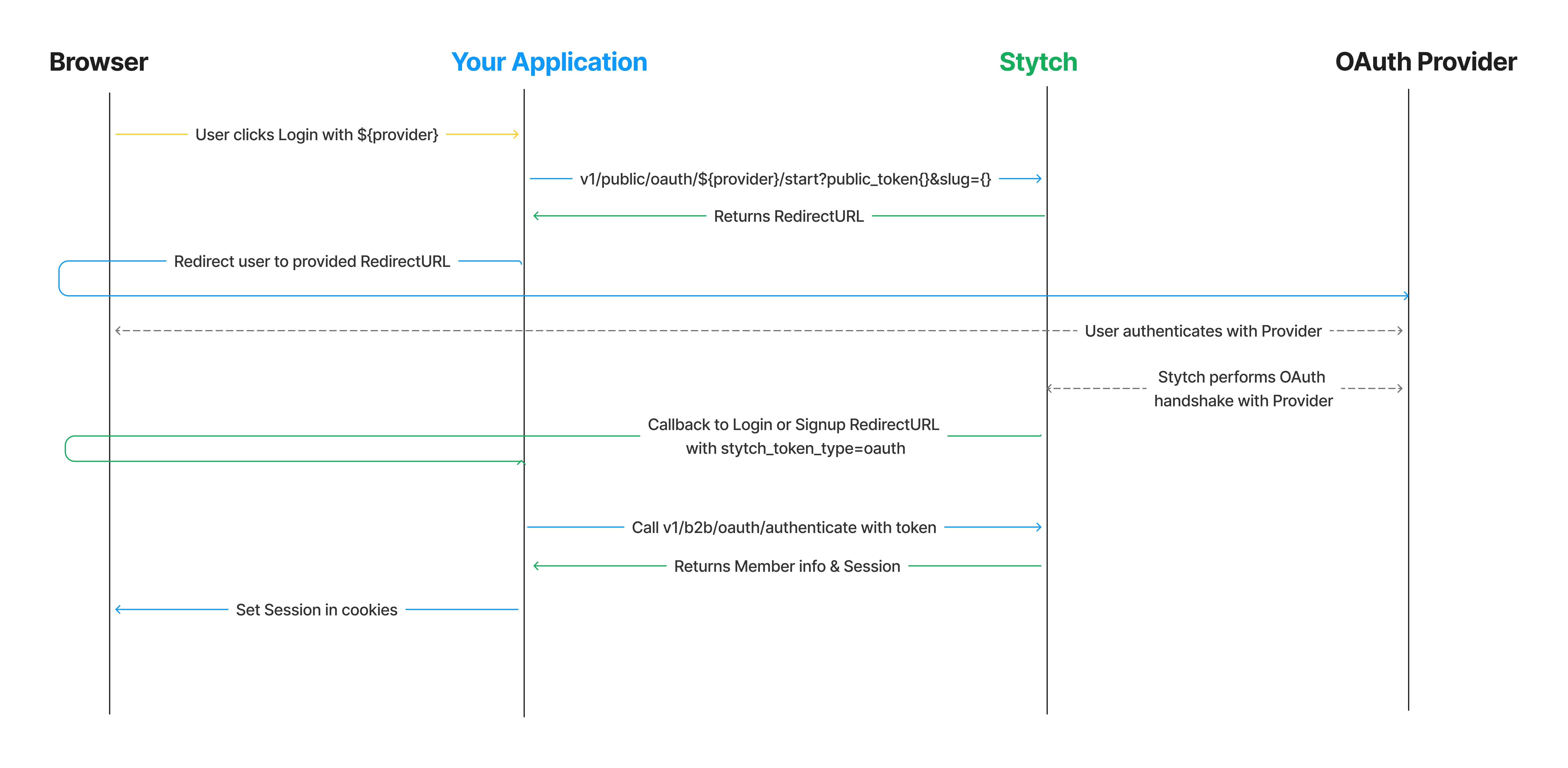
1Complete config steps
If you haven't done so already complete the steps in the OAuth Integration Guide Start Here, including creating an Organization.
2Configure callback
Stytch will make a callback to the Login or Signup RedirectURL that you specified in the Stytch Dashboard. Your application should handle checking the stytch_token_type for the callback, and call the appropriate authentication method to finish the login process.
If your RedirectURL was http://localhost:3000/authenticate you would add the following route to your application:
def authenticate() -> str:
token_type = request.args["stytch_token_type"]
if token_type == "oauth":
resp = stytch_client.oauth.authenticate(oauth_token=request.arg["token"])
if resp.status_code != 200:
return "something went wrong authenticating token"
else:
return "unsupported authentication method"
# member is successfully logged in
member = resp.member
session["stytch_session"] = resp.session_jwt
return member.json()3Initiate OAuth
Now that your application is ready to handle the authentication callback, you can test out an end-to-end authentication flow!
Using your Public Token (found in the Stytch Dashboard under Project ID & API Keys) and either the slug or organization_id for Organization you want to log into, enter the following into your browser after replacing {provider} with “google” or “microsoft” depending on which OAuth provider you are testing:
https://test.stytch.com/v1/public/oauth/{provider}/start?slug={organization_slug}&public_token={public_token}This will automatically redirect your browser to the specified OAuth provider to start the flow.
4(Optional) Build login page
In a real application, you’ll need a UI that will allow the end user to identify the Organization they wish to log into – and surfacing all allowed authentication methods for the Organization for the user to choose between.
For example, if your application offers Google and Microsoft OAuth and allows Organizations to restrict authentication to one of those methods, you might do something like the following to conditionally render the options to the user.
@app.route("/org/<string:slug>", methods=["GET"])
def org_index(slug: str):
# Check for active member session, if present show logged in view
# Otherwise show login screen
resp = stytch_client.organizations.search(query=SearchQuery(operator="AND", operands=[{
"filter_name": "organization_slugs",
"filter_value": [slug]}
]))
if resp.status_code != 200 or len(resp.organizations) == 0:
return "Error fetching org"
organization = resp.organizations[0]
google_allowed = (
organization.auth_methods == "ALL_ALLOWED" or
"google_oauth" in organization.allowed_auth_methods
)
microsoft_allowed = (
organization.auth_methods == "ALL_ALLOWED" or
"microsoft_oauth" in organization.allowed_auth_methods
)
return render_template(
"organizationLogin.html",
public_token=STYTCH_PUBLIC_TOKEN,
api_base=stytch_client.api_base.base_url,
org_name=organization.organization_name,
google_allowed=google_allowed,
microsoft_allowed=microsoft_allowed
)That renders a template like:
<head>
<title>Login</title>
<link rel="stylesheet" href="{{ url_for('static', filename= 'css/styles.css') }}">
</head>
<body>
<div class="card">
<div class="card-content">
<h1>
{{ organization.organization_name}} Organization
</h1>
</div>
<button class="button" onclick="startOAuth('google')">
Continue with Google
</button>
<button class="button" onclick="startOAuth('microsoft')">
Continue with Microsoft
</button>
</div>
<script>
const public_token = "{{ public_token }}";
const api_base = "{{ api_base }}";
const slug = "{{ organization.organization_slug }}";
function startOAuth(provider) {
const url = `${api_base}/v1/b2b/public/oauth/${provider}/start?slug=${slug}&public_token=${public_token}`;
// Redirect the browser to the constructed URL
window.location.href = url;
}
</script>
<!-- Rest of your HTML file -->
</body>