Create a remote MCP server with Stytch authentication on Vercel
In this guide, we'll walk through the creation of a Remote Model Context Protocol (MCP) server which manages authentication as a Stytch Connected App. We will be examining a simple application that manages a list of tasks (TODO app) (GitHub project). The web app is managed as a single page app hosted with Vercel, and additionally the server implements the MCP protocol to become accessible to a Large Language Model (LLM) MCP client. This app can be run locally and can also be deployed on Vercel, but the basic concepts we'll cover here generalize to any cloud platform capable of hosting an MCP server.
Before you start
In order to complete this guide, you'll need:
- A Stytch project. In the Stytch Dashboard, click on your existing project name at the top of the Dashboard, click "Create project", and select "Consumer Authentication".
- The MCP Inspector. This is a tool that will help us ensure that our MCP server is exposing the correct interface, is running properly, and allows us to explore the features of the MCP protocol in a web-based tool.
1Configure Stytch for our example app
Navigate to "Project Settings" to note your "Project ID" and "Public token". You will need these values later.
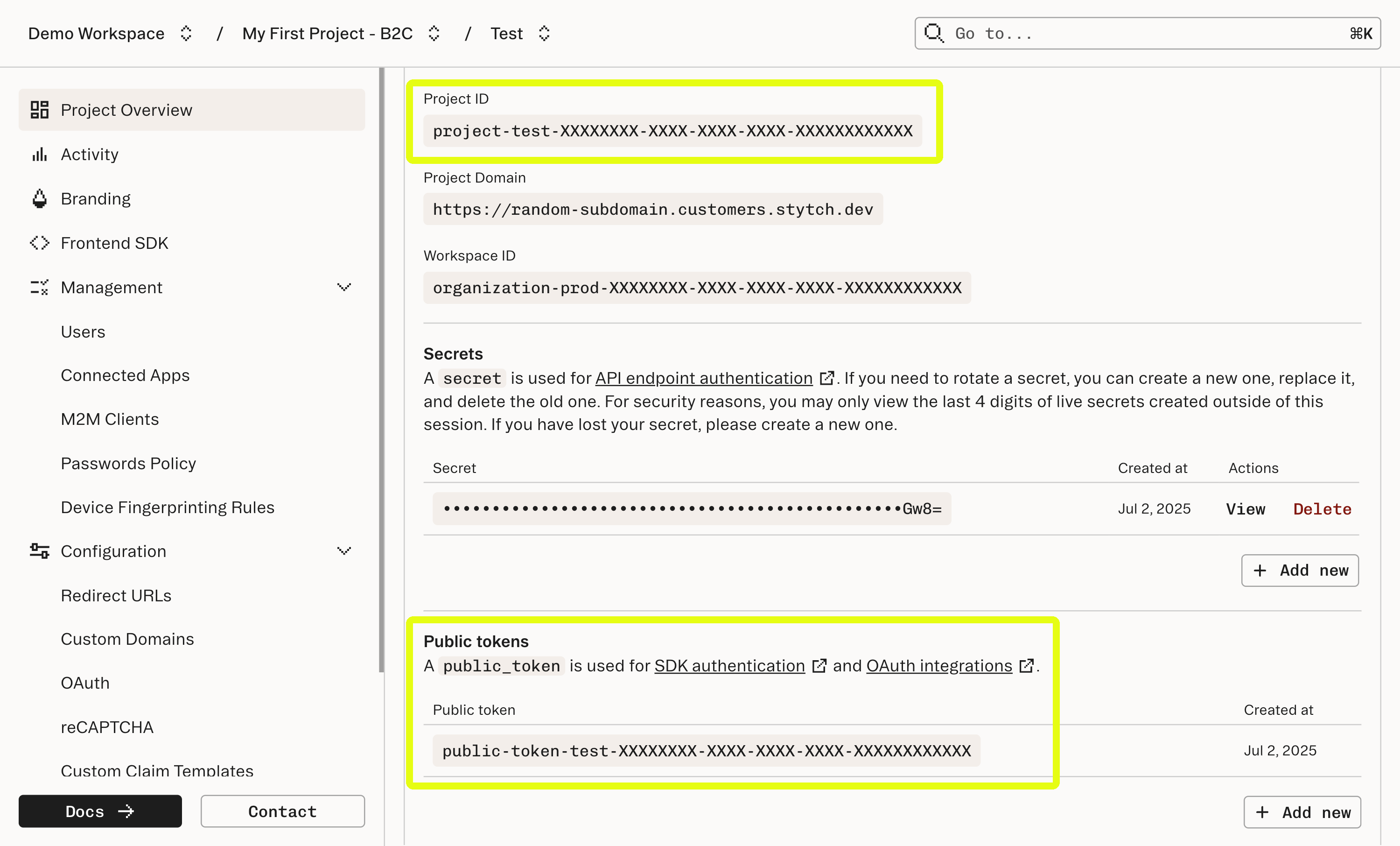
Navigate to "Frontend SDKs" to enable the Frontend SDK for http://localhost:3000
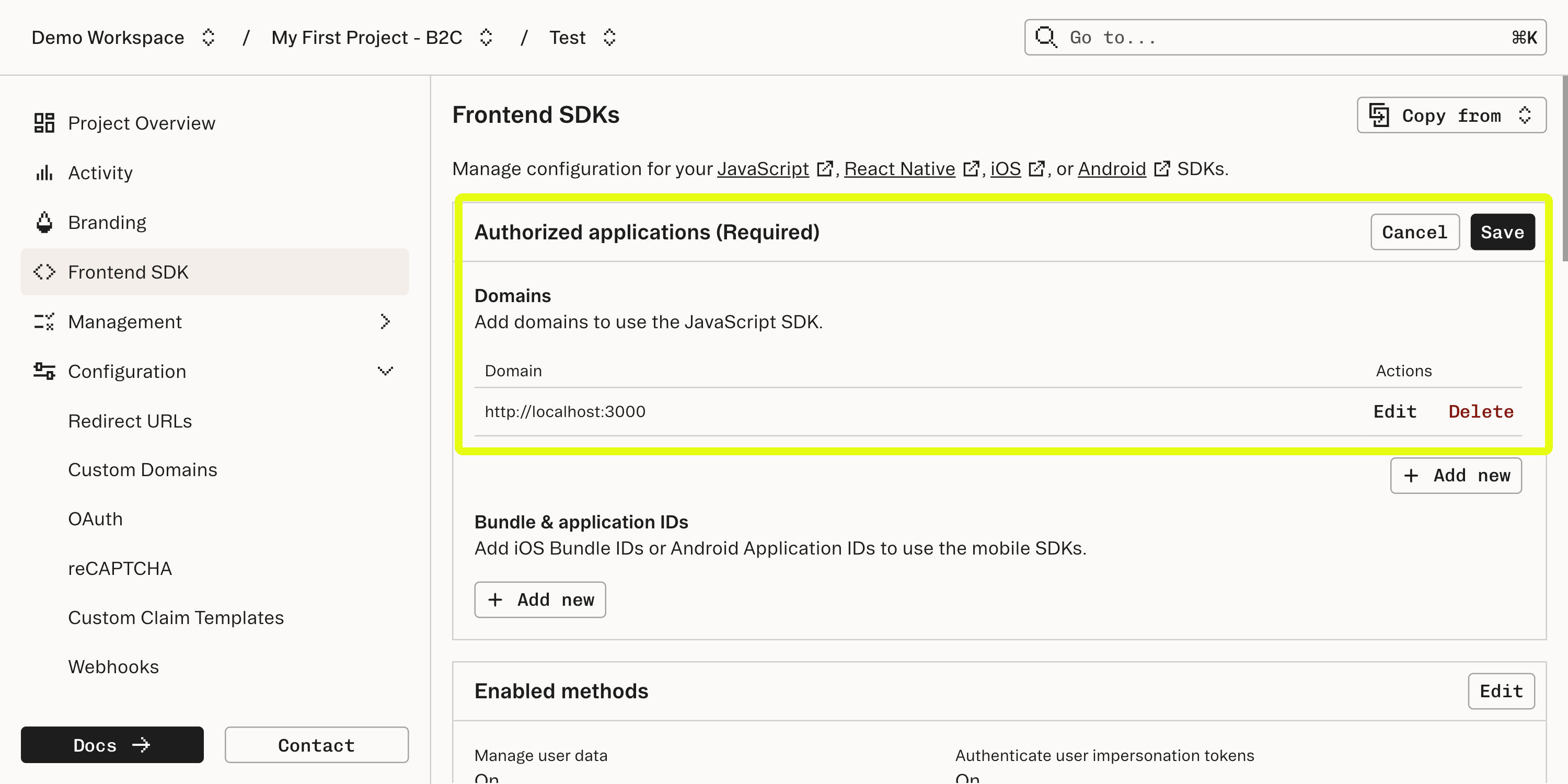
Navigate to "Connected Apps" and enable "Allow dynamic client registration". Dynamic Client Registration is a protocol that allows applications to register themselves with Stytch as a Connected App client. We will dive more into how Dynamic Client Registration works later in this guide.
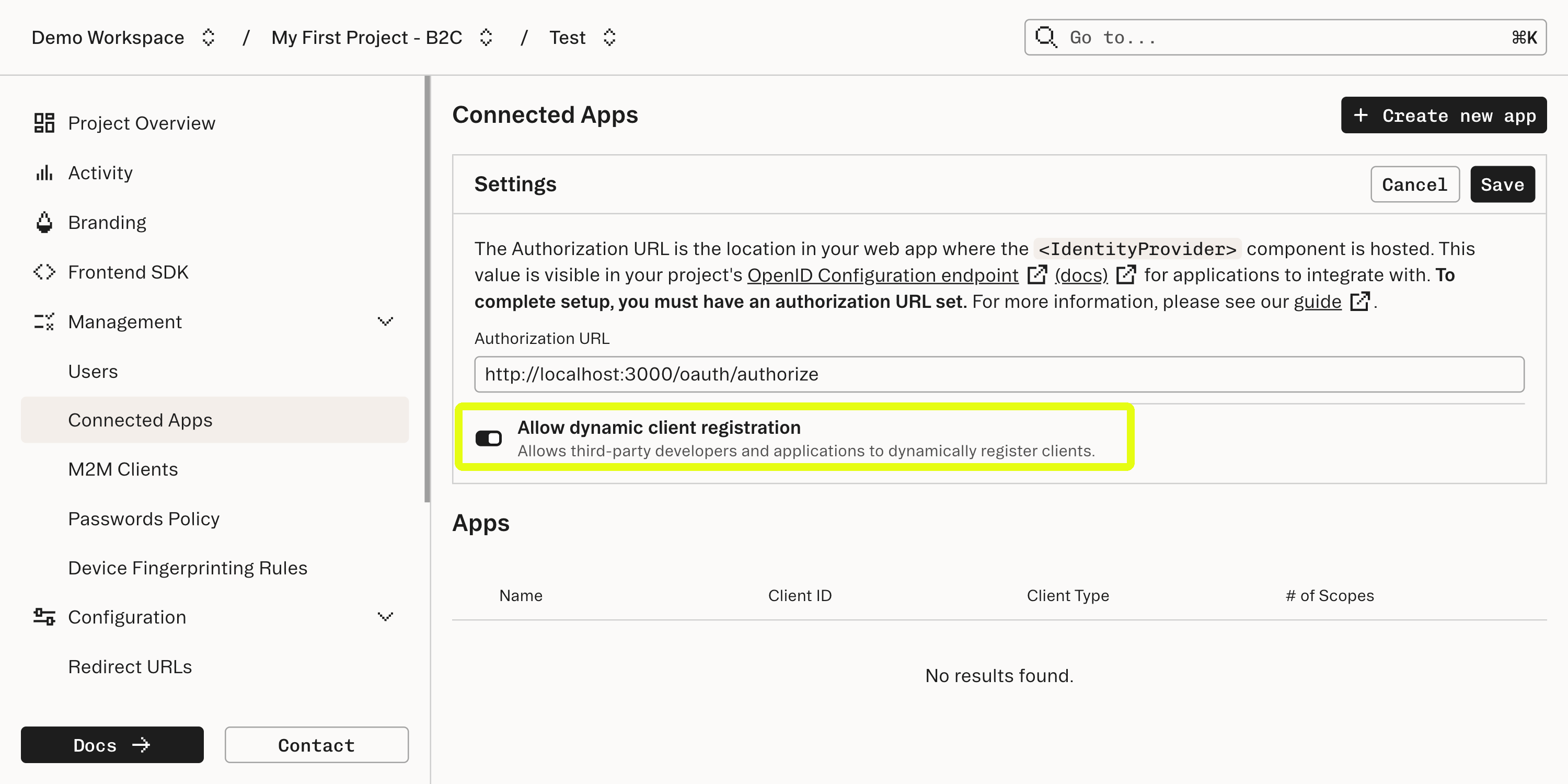
2Clone the GitHub repository for this guide
The companion repository for this guide is located in GitHub. Go to that repository, clone it, and follow the README to get the TODO app up and running on your local machine.
Once you have the example up and running, explore its functionality and start to get a sense of how the app is structured, then return here for a tour of the app's implementation.
3Examine how the app manages data
This demo is structured as a lightweight single page app / MCP server that uses Stytch's frontend SDKs both to manage auth and also implement the todo list functionality. This is done using Stytch's untrusted_metadata field on the user object to store the list data itself rather than a dedicated database--although the architecture operates in such a way that a different data layer can be used.)
4Learn how the MCP server is defined
The MCP Core architecture documentation is a good reference for understanding how an MCP server is implemented. Below is a brief summary of relevant concepts.
MCP servers use a protocol based on JSON-RPC 2.0 for message passing between the remote MCP server (what we're building) and the client, which is the LLM that is integrating with the server. The RPC protocol uses POST requests to the MCP server which either return a JSON payload or uses Server-Sent Events to pass messages back and forth between the server and client. There are a few core primitives (Resources, Prompts, Tools, etc...) defined by the MCP specification that describe the schema of the messages in this protocol and what behaviors can be expected.
This is a structurally different protocol than vanilla HTTP requests, so implementing a Remote MCP server is more nuanced than a typical HTTP request/response flow. Thankfully there are libraries to assist in implementing MCP servers. Our example uses @modelcontextprotocol/sdk and @vercel/mcp-adapter to handle the specifics of conforming with the MCP protocol.
The details of how exactly an MCP server defines its components are implementation-dependent, but for the purposes of this walkthrough the key concept is that MCP defines a protocol for our server to implement in order to establish communications with an LLM client. This protocol can coexist with an HTTP server or stand on its own, but the fundamentals of establishing authentication and access control are similar for each.
The implementation for the MCP server in this example can be found in TodoMCP.ts
We'll dive more deeply into how authentication is implemented in the next step.
5Learn how authentication with Stytch is implemented
Dynamic Client Registration
Dynamic Client Registration is an OAuth standard for allowing a client to automatically register itself with an Identity Provider (IDP) server and is included as part of the Remote MCP protocol.
MCP servers should implement the Oauth 2.0 Protected Resource Metadata standard. The first time the MCP Inspector attempts to access our TODO app (the protected resource) without credentials it will receive a 401 Unauthorized response with a WWW-Authenticate header. This header points to a server which has authorization metadata, which is also this app. In the app there is a route at /.well-known/oauth-protected-resource which returns metadata about where to find its authorization server (the Stytch subdomain for your project). Once this location is known, Stytch and the MCP Inspector will handle the rest of the Dynamic Client Registration process to create a new Connected Apps client.
Connected Apps authorization
All dynamically registered clients are Third Party Public apps and will show up in the Stytch Dashboard when registration is complete.
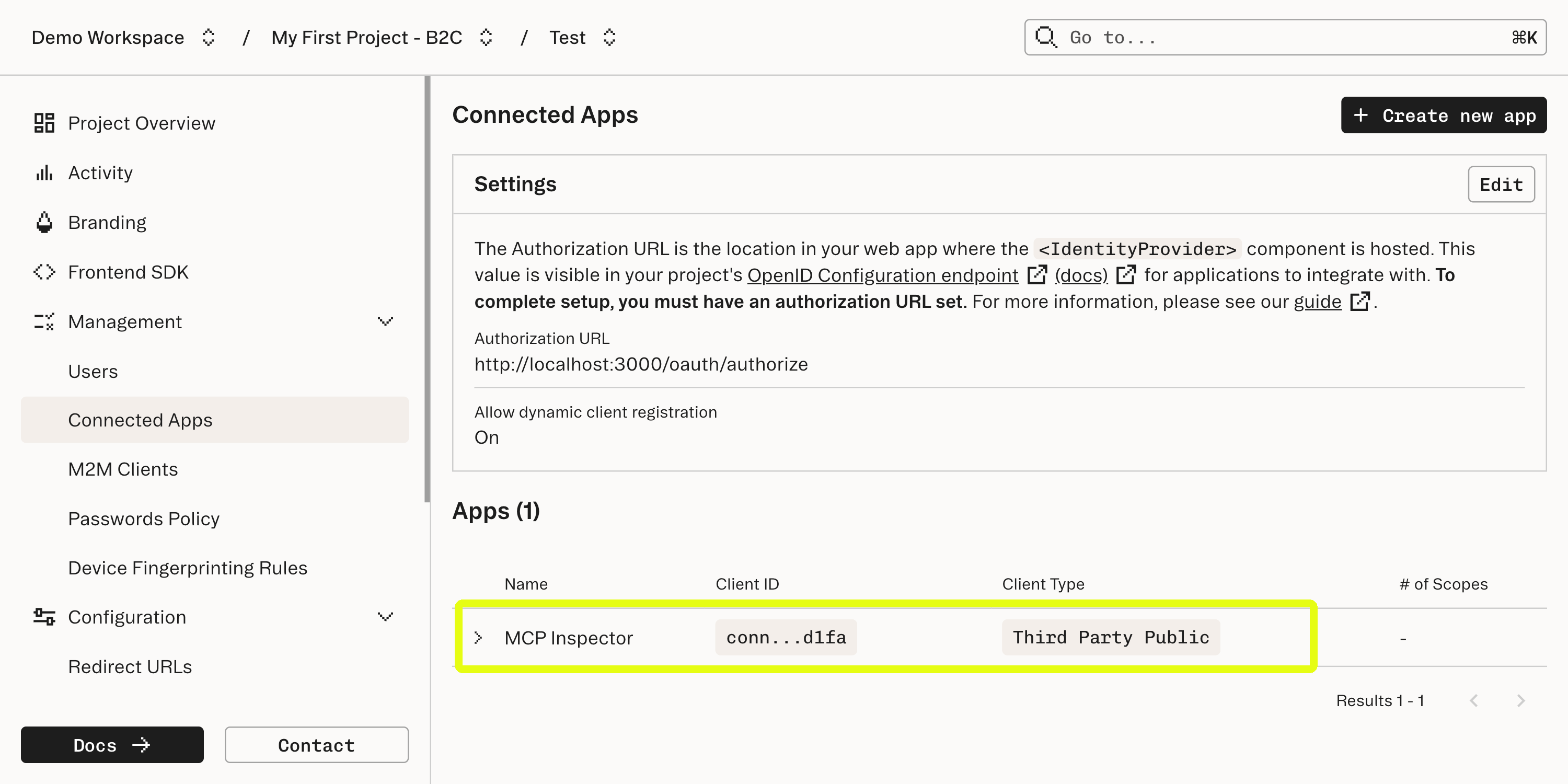
Now that the MCP Inspector is registered as a client app the flow continues through the standard Connected Apps authorization process. As the MCP Inspector is a "Third Party" app, this includes showing an access request dialog for the user to allow the MCP Inspector to access data in our app. Upon completion of this flow the MCP inspector should show a successful connection and allow access to the data managed by our TODO app.
Authentication
In the web client, the app wraps its components in a parent component that enforces authentication. This component verifies that there is a current Stytch user logged in before rendering its child component. If no user is logged in, it redirects to the login page.
For the MCP server we use Stytch's headless frontend SDK to authenticate. This retains user information from when we authorized the app connecting to our MCP server and uses this to make requests to Stytch's API.
Authorization
Rather than implementing specific authorization logic, the use of user-scoped untrusted_metadata means that each user will only see their own data.
If you would be interested to see how to implement more nuanced authorization rules with a Stytch B2C project, read this guide on how this can be achieved with Stytch metadata. Additionally, a more robust authentication implementation with Stytch Role-Based Access Control can be found in our B2B MCP Server example app.
6Deploying to Vercel
Vercel naturally supports deploying by linking a Github repository; just note, after the deploy, the location of the server will have changed away from localhost, which requires additional configuration in Stytch. Once you have the URL for your Vercel app, repeat the process in Step 1 to add this URL as an "Authorized Application" in the "Frontend SDK" settings.
What's next
- View our guide on our B2B MCP Server example app to see a similar app using B2B Authentication with OAuth scopes and Role-Based Access Control
- View a similar walkthrough for deploying and MCP server as a Cloudflare Worker
- Familiarize yourself with Stytch's SDKs for a deeper dive on how to integrate your MCP server with Stytch.
- Browse the Model Context Protocol documentation for more information about Remote MCP Servers.