New device notifications
Detecting and alerting on logins from new devices, IP addresses, or locations is a key security measure to help identify potentially unauthorized access to user accounts. By notifying users when their account is accessed from an unfamiliar place, they can take immediate action like revoking sessions, resetting their password, or contacting support.
You can easily send notifications for new devices, IP address, and login locations by using Stytch Device Fingerprinting. At a high level, you will include a Telemetry ID (for device information) in your authentication requests. Stytch will return new device flags in the authentication response and as a webhook event.
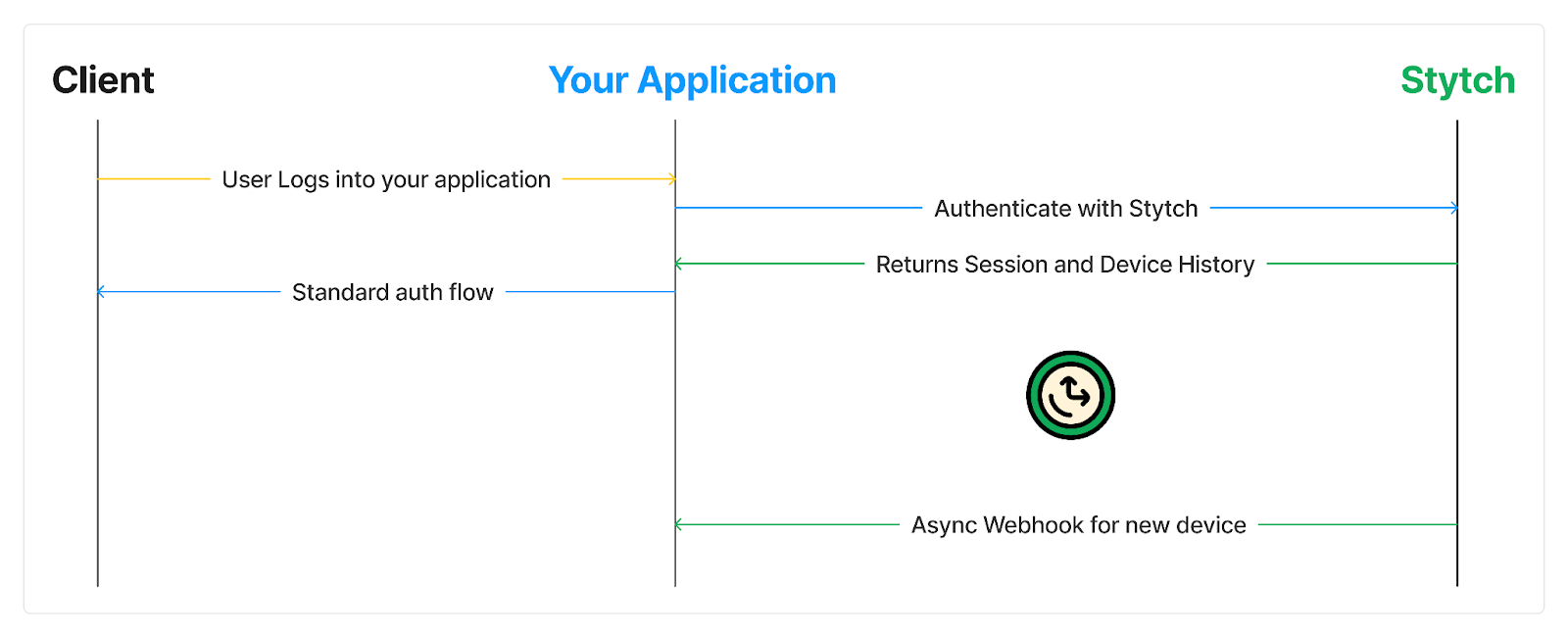
In this guide, you will learn how to use Stytch’s user device history feature to send notifications about new devices. You will:
- Collect device fingerprints from the frontend and submit them as part of the authentication request
- Use the Stytch response or webhook to detect new devices
- Implement your own method to notify your user about unusual logins
Prerequisites
- A Stytch project for Consumer Authentication.
- If you don't have one already, in the Dashboard, click on your existing project name in the top left corner of the Dashboard, click Create Project, and then select Consumer Authentication.
- Access to Stytch Device Fingerprinting if you don't have it already.
- An application that has already implemented an authentication method with Stytch.
Collecting device fingerprints and submitting them
You will use Stytch Device Fingerprinting to collect device information. The implementation differs depending on whether you use a frontend SDK or a backend SDK.
Frontend SDK or Mobile SDK
If you’re using one of Stytch's frontend or mobile SDKs , you can automatically collect and submit fingerprints by turning on Protected Auth.
On the dashboard Frontend SDK page, under optional configuration, enable Protected Auth.
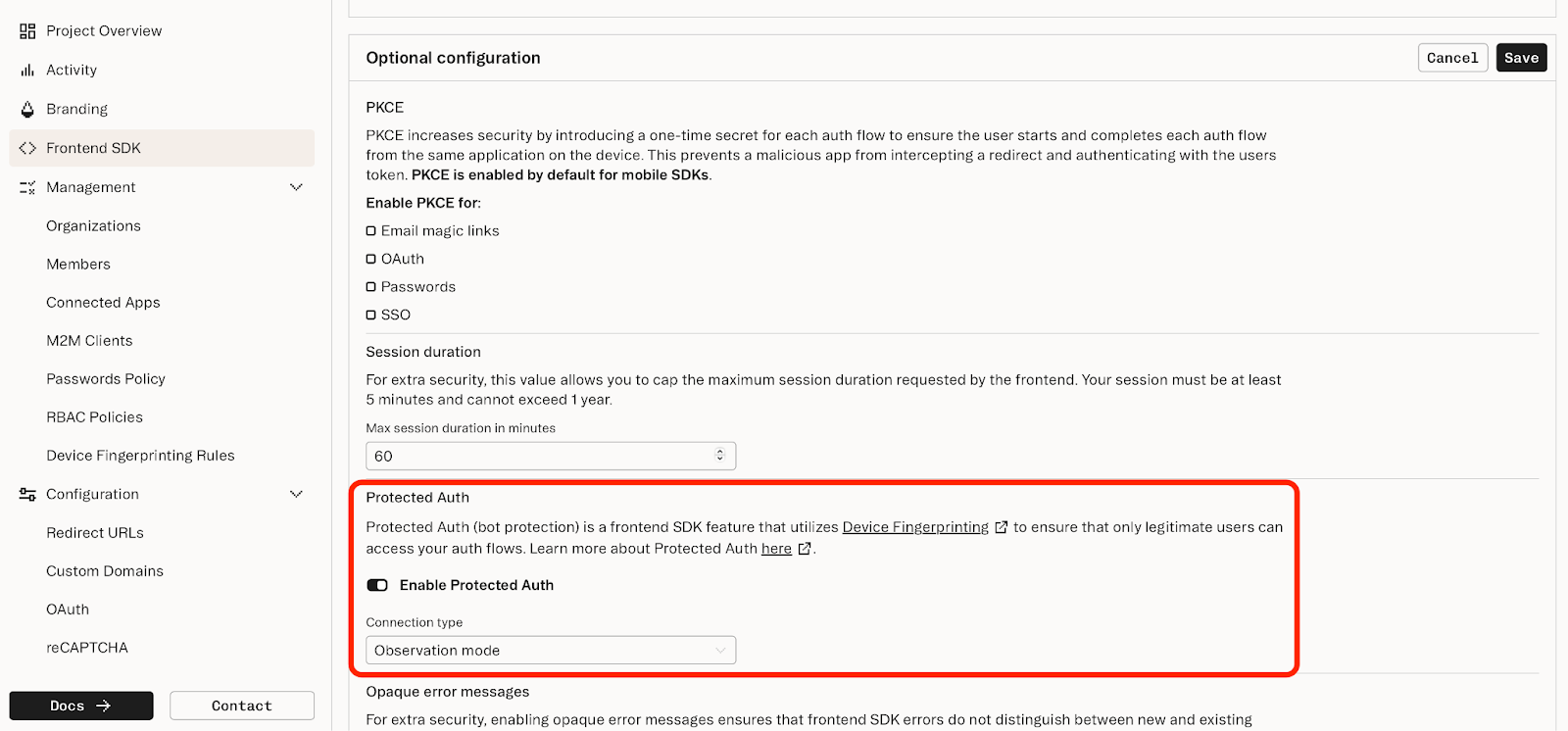
In observation mode, this will collect and record device information. In enforcement mode, Protected Auth will also block authentication attempts that receive a BLOCK verdict. For sending new device notifications, you can use either mode.
Backend SDK or API
If you’re using one of Stytch's backend SDKs or integrating directly with the Stytch API, you will need to add the Device Fingerprinting script to your application frontend, call GetTelemetryID(), and pass the resulting Telemetry ID to the backend SDK call.
In your application frontend:
<html>
<head>
<script src="https://elements.stytch.com/telemetry.js"></script>
</head>
<body>
<button id="login" onclick="login()">Click here to login!</button>
<script>
function login() {
var publicToken = "public-token-test-feee2622-4abc-46a8-9609-a27130735214"; // public token from Stytch Dashboard
GetTelemetryID({
publicToken: publicToken
}).then((telemetry_id) => {
var request = new XMLHttpRequest();
request.open('POST', 'https://www.customer.com/login', true);
// include telemetry_id as part of the login request
request.setRequestHeader('X-Telemetry-ID', telemetry_id);
request.send(null);
});
}
</script>
</body>
</html>Then in your backend, include the telemetry ID in your authenticate request to Stytch. To see which endpoints accept a telemetry ID, reference the API documentation .
(req, res) => {
const telemetryId = req.headers['x-telemetry-id'];
const params = {
token: "SeiGwdj5lKkrEVgcEY3QNJXt6srxS3IK2Nwkar6mXD4=",
telemetry_id: telemetryId, // include the telemetry_id
};
const response = await client.magicLinks.authenticate(params);
console.log(response);
};Now, Stytch will store the device information for the user and will return information about whether the device is new or has been previously seen.
Detecting new devices through webhook or response
You can detect new devices in two ways:
- Using a webhook sent by Stytch
- Or, in the response body from the authenticate request
Webhook
You can use webhooks to receive data about new devices.
If you’re using one of Stytch's frontend or mobile SDKs, this is the only way to send new device notifications. If you’re using a backend integration, you can use either webhooks or the authenticate response.
Webhooks enable you to de-couple the core application logic and any notifications you send.
In the Webhooks page of the Dashboard, you will configure a new webhook URL. Your application should listen on this URL for new device events.
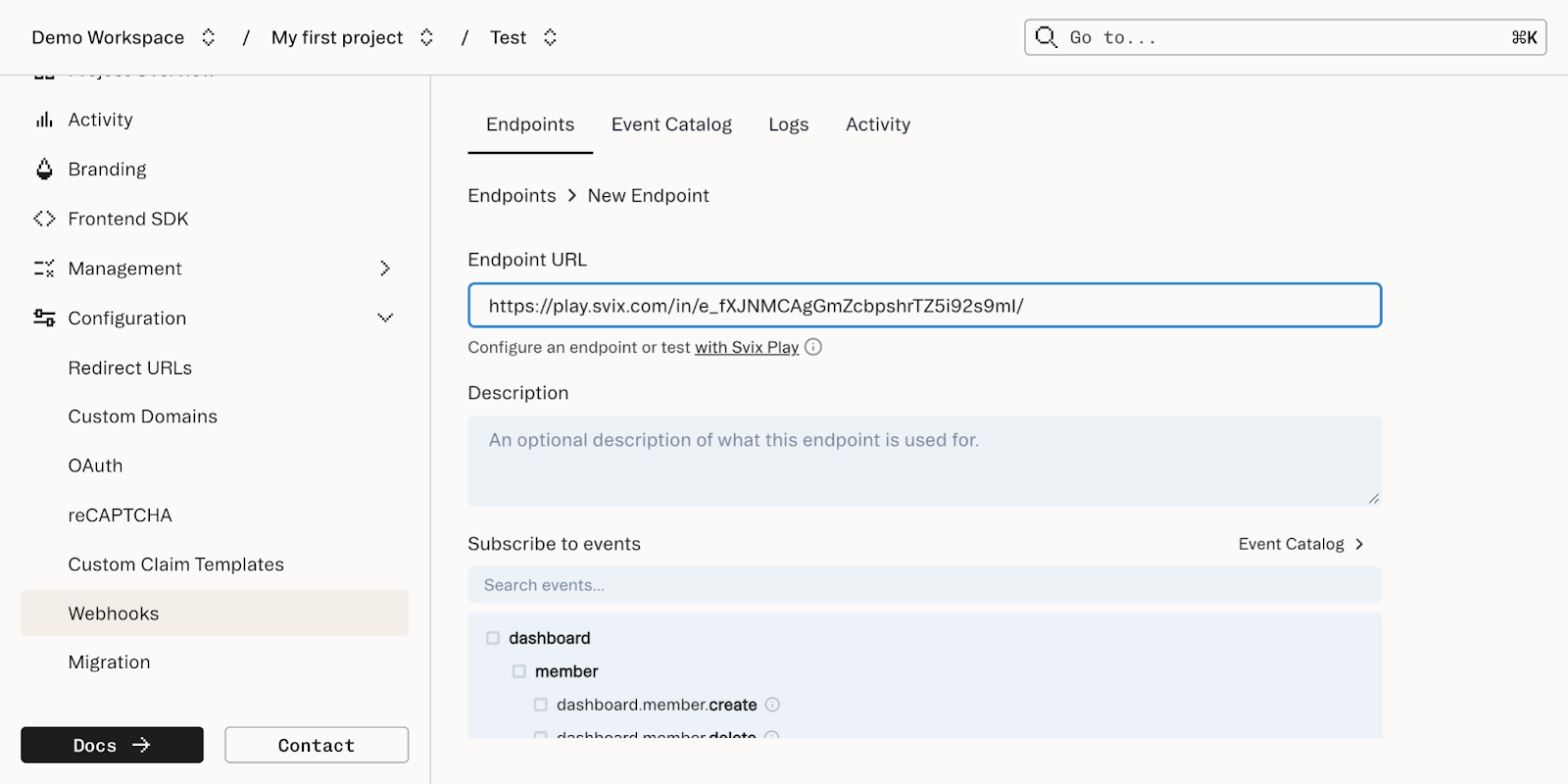
You can subscribe to the direct.user_device.new_device_attribute event to receive notifications about new devices. The resulting events will look like this:
USER_DEVICE = {
"action": "NEW_DEVICE_ATTRIBUTE",
"event_id": "webhook-test-...",
"id": "user-test-...",
"object_type": "user_device",
"project_id": "project-test-...",
"source": "DIRECT",
"timestamp": "2025-01-02-...",
"vertical": "CONSUMER",
"user_device": {
"visitor_id": "visitor-...",
"visitor_id_details": {
"is_new": true,
"first_seen_at": "2025-01-02-....",
"last_seen_at": null
},
"ip_address": "1.2.3.4",
"ip_address_details": {
"is_new": false,
"first_seen_at": "2024-12-02-....",
"last_seen_at": "2025-01-02-...."
},
"ip_geo_city": "San Francisco",
"ip_geo_country": "US",
"ip_geo_country_details": {
"is_new": false,
"first_seen_at": "2024-11-02-....",
"last_seen_at": "2025-01-02-...."
},
"ip_geo_region": "California"
}
}The field .is_new will be true if this is the first time this user has been seen with this device, IP address, or country (based on IP geolocation). You can also use the first_seen_at and last_seen_at fields for additional context.
If a user logs in with a combination of device, IP address, and country that are all known, no webhook event will be sent.
You can write custom code that listens for the new_device_attribute and when a new device is detected, notify the user through email, push notification, or in-app inbox.
Authenticate response (backend only)
If you are using a backend integration, you can use the response body to detect new devices and send notifications.
Every endpoint supported by user device history will return a user_device field. For example, if you are using Email Magic Links, the response will look something like this:
{
"user_device": {
"visitor_id": "visitor-....",
"visitor_id_details": {
"is_new": true,
"first_seen_at": "2025-01-02-....",
"last_seen_at": null
},
"ip_address": "1.2.3.4",
"ip_address_details": {
"is_new": false,
"first_seen_at": "2024-12-02-....",
"last_seen_at": "2025-01-02-...."
},
"ip_geo_city": "San Francisco",
"ip_geo_country": "US",
"ip_geo_country_details": {
"is_new": false,
"first_seen_at": "2024-11-02-....",
"last_seen_at": "2025-01-02-...."
},
"ip_geo_region": "California"
},
"session": {
"authentication_factors": [
{
"delivery_method": "email",
...
}
],
"custom_claims": {},
...
}
"user_id": "user-live-..",
...
},You can then write your custom code that handles new devices, like sending the user a notification through email, push notification, or in-app inbox.
Best practices for notifications
Once you’ve detected a login from a new device, you can notify them.
Here are a few things to keep in mind when sending new device notifications:
- “Not me” action
- Balancing signal and noise
- Latency considerations
“Not me” action
Your new device notification should include a “Not me” action to take if the login was not actually coming from the real user. When the user selects “Not me”, you can respond immediately to the suspicious login:
- Help them contact your support team with relevant information
- Automatically revoke all sessions associated with that user
- For password-based logins, you can reset the password
In the longer term, you can help improve their account security:
- Increase your password requirements, including turning on breach detection
- Switch away from password-based logins to use more secure options like passwordless (magic links) or OAuth
- Add MFA through SMS, TOTP, or Passkeys
Balancing signal and noise
A new device is not necessarily an indicator of a bad actor attempting to log in. The three new device attributes will naturally change over time for real users:
- The visitor_id may change due to users switching browsers or clearing their cache.
- IP addresses change naturally. Users may switch networks during normal usage, especially on mobile devices or when using VPNs. Even on the same network, Internet Service Providers (ISPs) may change the IP address of a client.
- The ip_geo_country is based on IP address and may change more frequently in geographical areas where multiple countries are close to each other.
You can observe your own traffic to see which factors are most useful for your users, and tailor your notifications accordingly. For example, you may find that within your user base, IP addresses change often, so you can send a notification only if the visitor ID or country change as well. You can also contact Stytch support for help designing your notifications.
Latency considerations
If you are using the authenticate response in your backend integration, consider the latency impact.
For example, when a user logs in from a new device, you may want to send a notification via email. Sending an email can take multiple seconds, so it would be a poor experience if the user needed to wait for the email to be sent before they completed their login.
Instead of synchronously sending notifications in your application code, you can send notifications async or add them to a task queue, while immediately returning the logged-in session to the user.